Working with filters
You can build simple or complex filters to narrow grid content to the information you need. Your filters can be saved to a view and applied to future sessions. For more information about views, refer to Working with views.
To filter grid content:
- Select Filters. The Filter Grid Results slide-out panel appears.
-
Perform any of the following:
 Add filters to columns
Add filters to columns
- Select Add Filter.
-
If you are building filter criteria with multiple filters and you already have at least one filter, under And/Or, select one of the following to define the relationship of this filter with the filter above it:
- And: select this option to filter records by both this filter and the one above it, requiring both to be true for records to show. For example, if you wanted to show payment transactions greater than $1000 made by John Smith, you could join an Amount column filter with And to a Payer Name column filter.

- Or: select this option to filter records by either this filter or the one above it, allowing either to be true for records to show. For example, if you also wanted to show transactions less than $50 made by any payer, you could add another Amount column filter joined by Or.
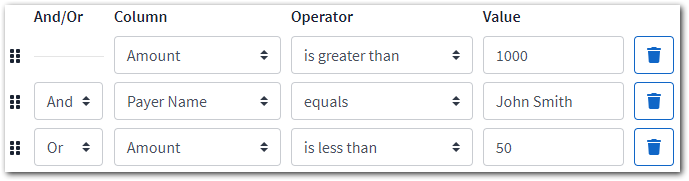
- And: select this option to filter records by both this filter and the one above it, requiring both to be true for records to show. For example, if you wanted to show payment transactions greater than $1000 made by John Smith, you could join an Amount column filter with And to a Payer Name column filter.
- From the Column drop-down list, select the column on which to apply the filter.
-
From the Operator drop-down list, select one of the following:
- is blank: Select this option to only show rows for which the selected column contains no value.
- is not blank: Select this option to only show rows for which the selected column contains a value.
- equals: Select this option to only show rows for which the value in the selected column exactly matches the value entered in the Value field.
- does not equal: Select this option to only show rows for which the value in the selected column does not exactly match the value entered in the Value field.
- starts with (does not apply to dates): select this option to only show rows for which the value in the selected column starts with the same string of characters in the same order as the value entered in the Value field. For example, if the column contained the word done and the filter value was do, the row would be shown.
- contains (does not apply to dates): select this option to only show rows for which the value in the selected column contains the string of characters in the same order as the value entered in the Value field. For example, if the column contained the words Tax Sale Property and the filter value was sale, the row would be shown.
- does not contain (does not apply to dates): Select this option to only show rows for which the value in the selected column does not contain the string of characters entered in the Value field.
- is after (dates only): Select this option to only show rows for which the date in the selected column is later than the date set in the Value field.
- is before (dates only): Select this option to only show rows for which the date in the selected column is earlier than the date set in the Value field.
- is greater than (quantitative values only): Select this option to only show rows for which the value in the selected column is greater than the value entered in the Value field.
- is less than (quantitative values only): Select this option to only show rows for which the value in the selected column is less than the value entered in the Value field.
- In the Value field, enter the filter value.
- To apply the filter, select Update Results. The grid updates to show only values that meet the filter criteria.
 Change the order of filters
Change the order of filters
Next to the filter, select and drag
to the desired location.
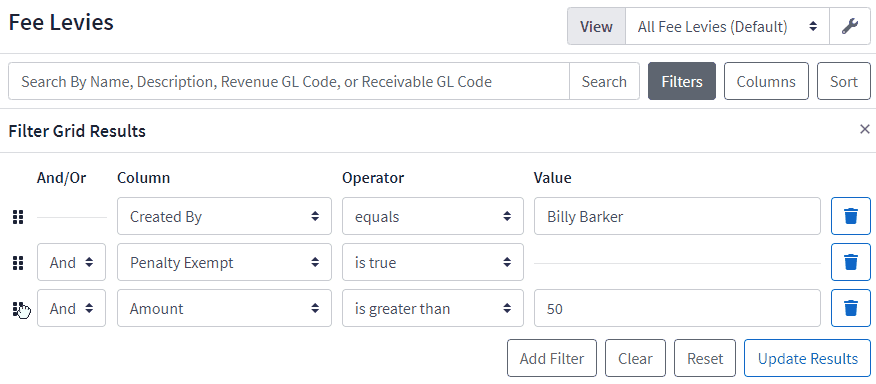
 Delete filters
Next to the filter, select
Delete filters
Next to the filter, select.
 Clear all filters
Clear all filters
-
Under the filter builder, select Clear. All filters are removed.
- To update the grid results without the filters, select Update Results.
 Reset filters to selected view
Reset filters to selected view
-
Under the filter builder, select Reset. The filter is reset to the filter criteria for the current view. For more information about views, refer to Working with views.
- To apply the filter criteria for the selected view, select Update Results. The grid updates to show only values that meet the filter criteria for the selected view.
 Apply current filters to grid
Under the filter builder, select Update Results. The grid updates to show only values that meet the filter criteria.
Apply current filters to grid
Under the filter builder, select Update Results. The grid updates to show only values that meet the filter criteria.